Please click here if you are using the legacy version of Cortex.
This article is part of the Cortex Stage Guide. For the Subscription Cortex Stage Guide click here.
Browse Abandon is one of the most profitable Cortex stages as a platform average. It targets engaged users with powerful individualized recommendations, and as a result drives a large share of conversions.
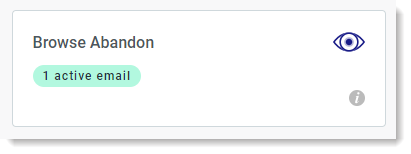
Who receives the Browse Abandon email?
When will the Browse Abandon email send?
How do Browse Abandon Product Recommendations work?
Browse Abandon best practices and recommendations
Set up your Browse Abandon email
Who receives the Browse Abandon email?
Browse Abandon is a trigger stage and is activated after a user visits your online store, views at least one specific item page, and does not convert. A user will receive a browse abandon email provided they do not qualify for a higher conversion stage (such as cart abandon), and you do not override the send with a promo blast.
When will the Browse Abandon email send?
Browse Abandon usually sends the next day, according to the user's best time to contact. If the user does not qualify for a different Cortex stage, Browse Abandon will follow up at the user's best interval over a 2-week period.
How do Browse Abandon Product Recommendations work?
Cortex will populate the first recommendation as the last item that was browsed. Cortex will select the remaining product recommendations based on the data that has been collected and analyzed for each individual’s purchase history and browsing behavior, the purchase behavior of similar customers, the popularity of items in the catalog, and more. This allows Cortex to predict the preferences of each individual and target them with the best recommendations.
Learn more about the Browse Abandon product recommendations and about adding dynamic product recommendations to your Browse Abandon emails.
Browse Abandon best practices and recommendations
Keep in mind the following when building your Browse Abandon email:
- Use a minimum of 2 dynamic recommendations per template
- Use language that reflects your brand and inspires engagement
- Remind the shopper of any standard incentive (i.e. "free shipping on all purchases")
- Do not include a special discount or incentive
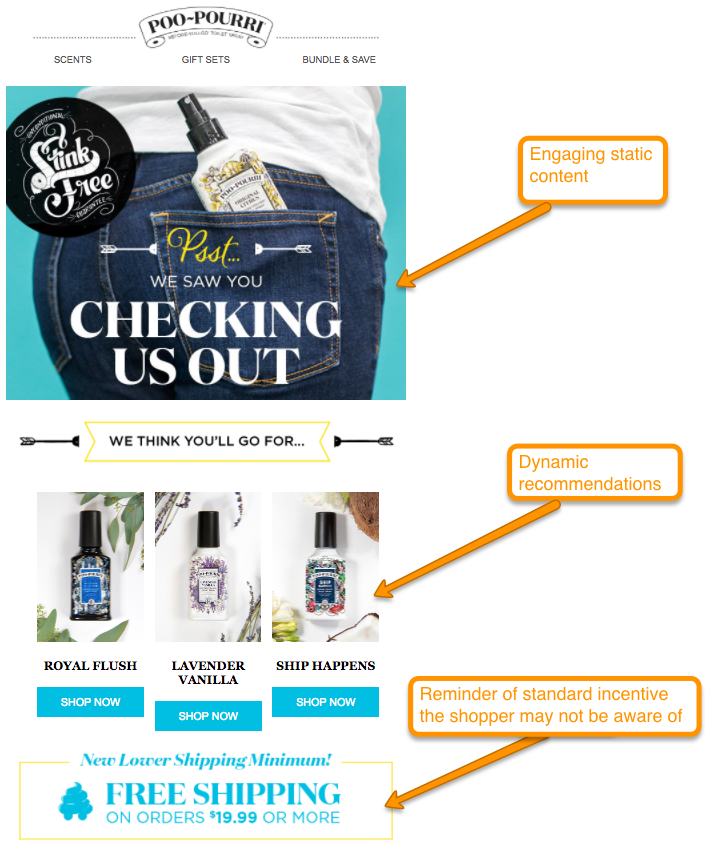
Set up your Browse Abandon email
- Under the Cortex menu on the left, click Stages.
- Under the "User Events" tab, click the Browse Abandon block.
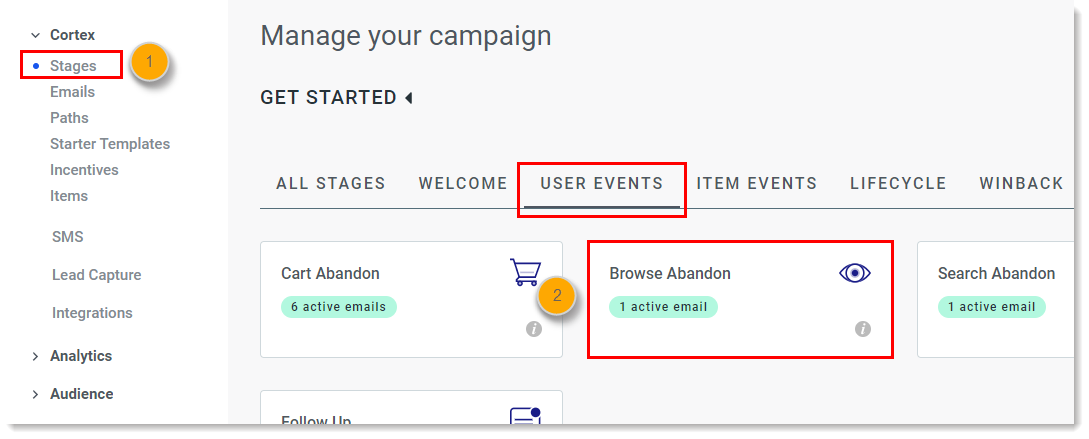
- Click New email > Create new.
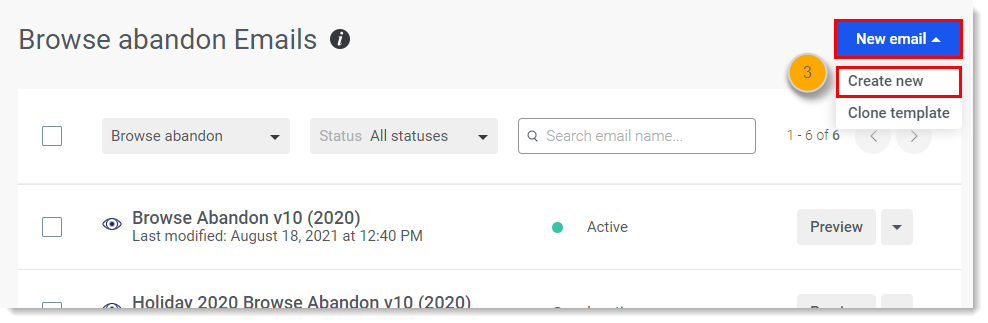
Follow these steps for setting up your new email.
Comments
0 comments
Please sign in to leave a comment.